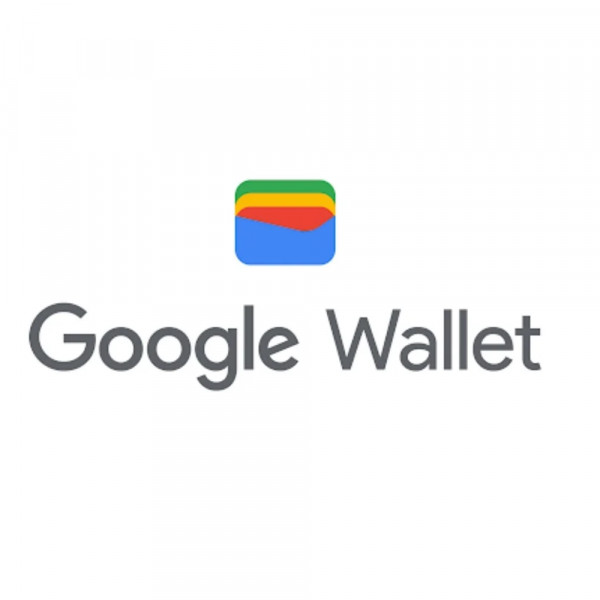
Google Wallet brings secure payments to South Africa
Loading player...
Adding digital items to Google Wallet (like boarding passes) is equally simple and can often be done with a few clicks. For example, after completing the purchase of a flight on an airline website, users will see a button labelled “Add to Google Wallet” that will create the digital version of that item in their Wallet.
“Most importantly, security and privacy are built into every part of Google Wallet, making payments safer and allowing people to transact seamlessly and with confidence throughout the day. This will allow users to make transactions using a virtual card number (a token),” continues Mokoena.
“We are very excited about the launch of Google Wallet in South Africa. We hope that people not only enjoy how easy it is to use, but also how secure it is for them to transact their business confidently,” concludes Mokoena.
If users don’t have a card saved and would like to add a new card to Wallet, they can select the “Add a card” prompt in the carousel at the top of the wallet app page and they will be prompted to review and accept the Issuer terms and conditions before use. Once they have accepted and verified their card information, their cards will be tokenised and ready for use in Google Wallet. They will then be able to use them to tap and pay in stores and pay online wherever the Google Pay or contactless symbol is visible.
WR Van Der Merwe has more in Business Watch
“Most importantly, security and privacy are built into every part of Google Wallet, making payments safer and allowing people to transact seamlessly and with confidence throughout the day. This will allow users to make transactions using a virtual card number (a token),” continues Mokoena.
“We are very excited about the launch of Google Wallet in South Africa. We hope that people not only enjoy how easy it is to use, but also how secure it is for them to transact their business confidently,” concludes Mokoena.
If users don’t have a card saved and would like to add a new card to Wallet, they can select the “Add a card” prompt in the carousel at the top of the wallet app page and they will be prompted to review and accept the Issuer terms and conditions before use. Once they have accepted and verified their card information, their cards will be tokenised and ready for use in Google Wallet. They will then be able to use them to tap and pay in stores and pay online wherever the Google Pay or contactless symbol is visible.
WR Van Der Merwe has more in Business Watch




